Editing, Deleting or Adding Another Referee
Managing your Referees from your Candidate Dashboard
The email and/or SMS you received from Referoo contains your Candidate Dashboard link.
Your Candidate Dashboard is a Referoo webpage unique to you. It includes everything you’ll need to find and complete the check(s) that your recruiter or hiring manager has sent to you.
Where to Manage your Referees
Click into the Referees section of your Candidate Dashboard.
While using a computer you’ll find the menu on the left-hand side; click “Referees” there:
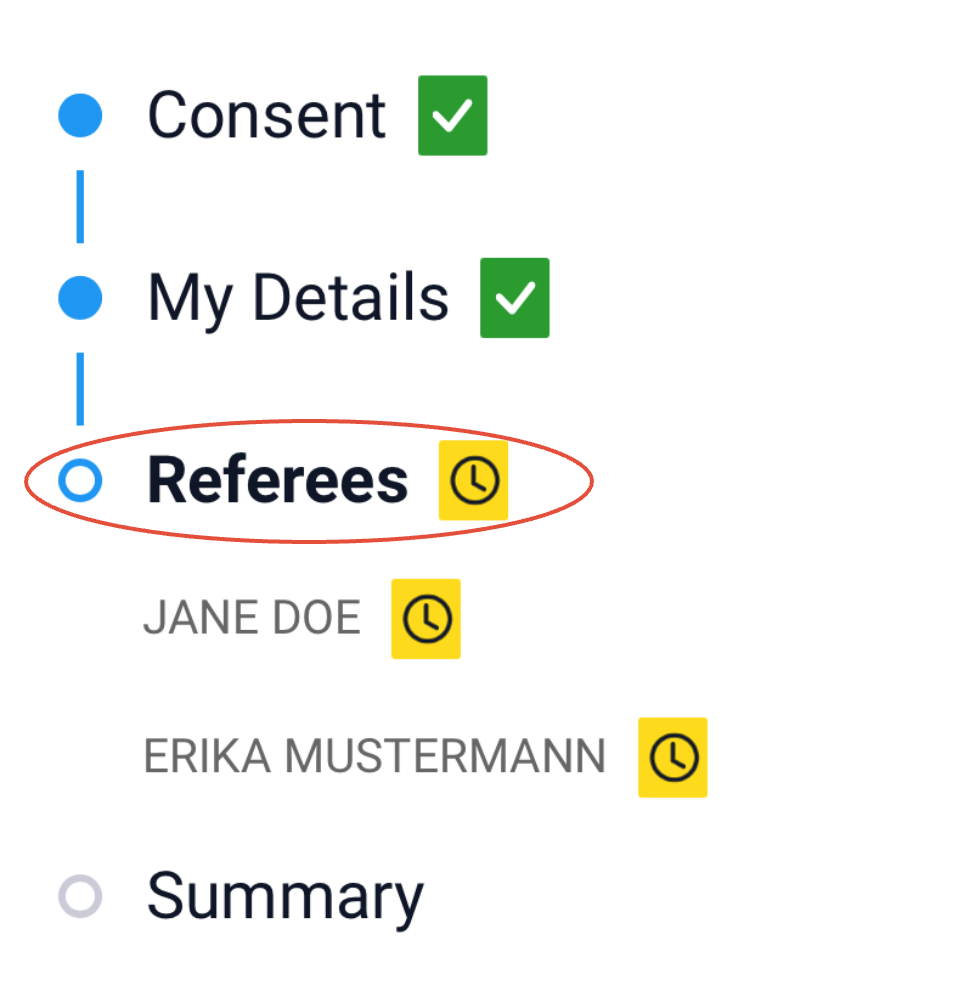
While using a phone you’ll find the menu at the top of the page; click “Referees” there:

Editing a Referee
Referee information can be edited up until the time they access their Referee Dashboard and confirm their contact information is correct. They can make edits to their own contact information, but once they have confirmed it’s correct, their information can only be edited by your hiring manager/recruiter.
Click the name of the referee. Their contact information will display underneath.
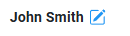
Make any changes needed by clicking into the field and editing the text.
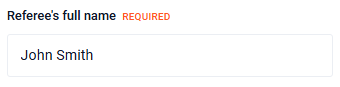
❗️ NOTE ❗️: if the boxes are greyed out you will not be able to edit them. The referee has already confirmed that their information is correct, so the details are locked and can only be edited by your recruiter/hiring manager.
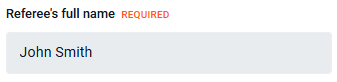
After making changes, press Submit. If you updated the referee’s email address and/or phone number, a new email and/or SMS invite will be sent to the updated contact details.
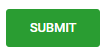
Deleting a Referee
You can delete the referee’s information from your Candidate Dashboard to cancel the reference request sent to them. Referee information can be deleted up until the time they access their Referee Dashboard and confirm their contact information is correct. Once they have confirmed it’s correct they can only be deleted by your hiring manager/recruiter.
Click the name of the referee. Their contact information will display underneath.
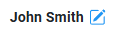
Scroll to the bottom of the referee’s information and press Delete referee.
❗️NOTE❗️: if the text boxes are greyed out and you cannot see the “Delete referee” option, you will not be able to delete that referee. The referee has already confirmed that their information is correct, so the details are locked and can only be removed by your recruiter/hiring manager.

DID YOU KNOW?
Referees can decline a reference request via the email invite. If they do, they’ll be automatically removed from your dashboard and from the Referoo system, and will not receive further communication for this check. If this happens, you’ll receive an email letting you know the referee declined and that you’ll need to add a replacement referee in your Candidate Dashboard.
Adding a Referee
After you have entered and submitted the details for the number of referees requested by your recruiter, you will have the option to add extra referees if you wish. The more referees you add, the faster your reference check is likely to be completed.
At the very bottom of the Referees page on your Candidate Dashboard you will see the Add referee option. It appears just above the Back and Next buttons.
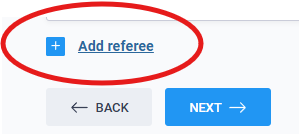
After clicking Add referee, a form will appear. Fill in the new referee’s details and press Submit. An email and SMS will be sent to the new referee asking them to complete a reference check for you.
❗️NOTE❗️: Your recruiter may have limited how many referees you can provide. If you try to add another referee but receive an error, reach out through the chatbox on any Referoo page and we’ll look into it.
Please reach out to support@referoo.com or through the Referoo Chatbox on any Referoo page if you have any questions!